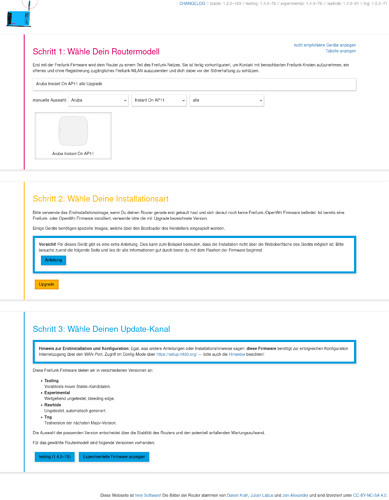Hallo zusammen,
ich wollte auf einer Fritzbox 4020 die Freifunk-Firmware installieren. Das hat nicht funktioniert. Nach dem Neustart blinkt die Power-LED und es wird keine IP-Adresse automatisch zugewiesen. Ist die Fritzbox jetzt teurer Elektroschrott?
Habe mich an diese Anleitung gehalten:
https://fritz-tools.readthedocs.io/de/latest/flashing/windows10.html
Vielleicht hat noch jemand eine Idee.
Gruß
Andre
C:\gluon>python fritzflash.py
C:\gluon\fritzflash.py:211: SyntaxWarning: "is" with a literal. Did you mean "=="?
if len(files) is 0:
This program will help you installing Gluon, a widely used Firmware for Freifunk networks, onto your AVM device.
You can always find the most current version of this script at https://www.github.com/freifunk-darmstadt/fritz-tools
It is strongly recommended to only connect your computer to the device you want to flash.
Disable all other connections (Ethernet, WiFi/WLAN)!
Before we start, make sure you have assigned your PC a static IP Address in the Subnet of the device you want to flash.
The following example would be a completely fine option:
IP-Address: 192.168.178.2
Subnet: 255.255.255.0
Gateway: 192.168.178.1
DNS Servers: Leave blank
Once you're done, disconnect power from your AVM device, reconnect the power-supply and press enter.
Trying to autodiscover! Abort via Ctrl-c.
FritzBox found at 192.168.178.1
Autodiscovery succesful!
-> Device detected at 192.168.178.1.
Starting automatic image-selection!
-> Establishing connection to device!
--> Try 1 of 10
-> Automatic image-selection successful!
--> Will flash C:\gluon\gluon-4830-1.1.5_41-avm-fritz-box-4020-sysupgrade.bin
-> Establishing connection to device!
--> Try 1 of 10
-> Flash image
Writing Gluon image to your AVM device...
This process may take a lot of time.
First, the device will erase it's current Operating System.
Next, the device will write the Gluon image to it's memory.
The red Info LED will illuminate in this step. Don't worry, this is expected behavior.
Do *not* turn of the device!
We will tell you when your device has finished installing Gluon (this may take a while).
-> Image write successful
-> Performing reboot
== Congratulations! ==
Your device is now running Gluon.
It will restart and in 2-5 minutes you will be able to visit it's config-mode.
Remember to reconfigure your interface to automatically obtain an IP-address!
You can reach config-mode by typing in http://192.168.1.1/ in your preferred Webbrowser.
Press any key to exit.